Ask David: How Are Map Pins and Geocodes Set for Listings in NorthstarMLS?
Accurate property location is essential in real estate — both for buyers searching via maps and for the correct display on syndicated websites.
April 18, 2025
NorthstarMLS takes data integrity seriously, and that includes making sure the geocodes (latitude and longitude) and map pins are correct for every listing.
Who’s Responsible for Map Pins?
The listing agent is responsible for verifying that the map pin and coordinates are accurate before a listing goes live. This ensures the property appears in the right place during map-based searches and displays correctly on third-party sites.
How Are Pins Placed?
When you enter a listing, NorthstarMLS offers an auto-pop feature that pulls geocode data from Realist (which sources property details from county tax records) and other property information.
However, there are some situations where the auto-pop will not place the map pin automatically:
- The property is newly subdivided or hasn’t yet been assigned a Property ID by the county.
- The system cannot locate the address for some reason (not available in the database).
In these cases, you must use the “Bypass” option to create a new listing. When you use the “Bypass” option, you will need to manually place the pin, which will generate the correct coordinates.
When Should You Double-Check?
Even when using the auto-populate function, mistakes can happen. Before moving a listing to Coming Soon, Active, or Comp Sold status, it’s critical to:
- Verify the pin is placed correctly on the map.
- Adjust it if needed.
Any listing agent, regardless of their editing permissions, can manually update the map pin at any time before the listing is closed.
How do I Adjust a Map Pin?
If the pin isn’t in the right spot:
- Click, hold, and drag the pin to the correct location.
- Use the address search function — Google Maps will highlight an area, and you can manually place the pin there.
Need to Update After Closing?
If the listing is closed or the agent no longer has edit access, simply contact NorthstarMLS Help Desk for assistance in correcting the map pin.
Want to See What This Looks Like?
Review the screenshots below!
To use the auto-pop function and add a new listing (with appropriate permissions), click on the + symbol on the listing input dashboard:
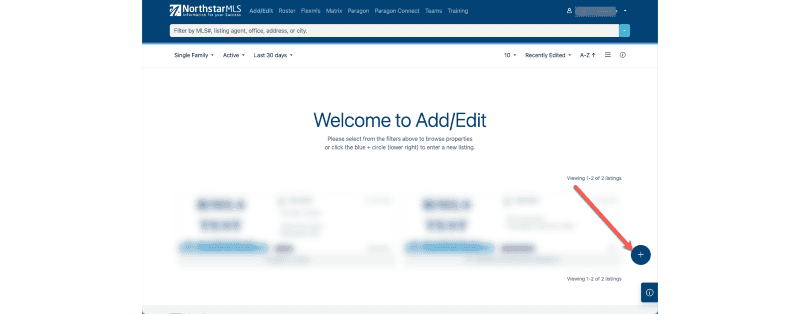
Select the desired Property Type:

You can use the auto-pop function by searching by Address, Parcel ID or Owner Name. As the information is entered, the more refined the map becomes:
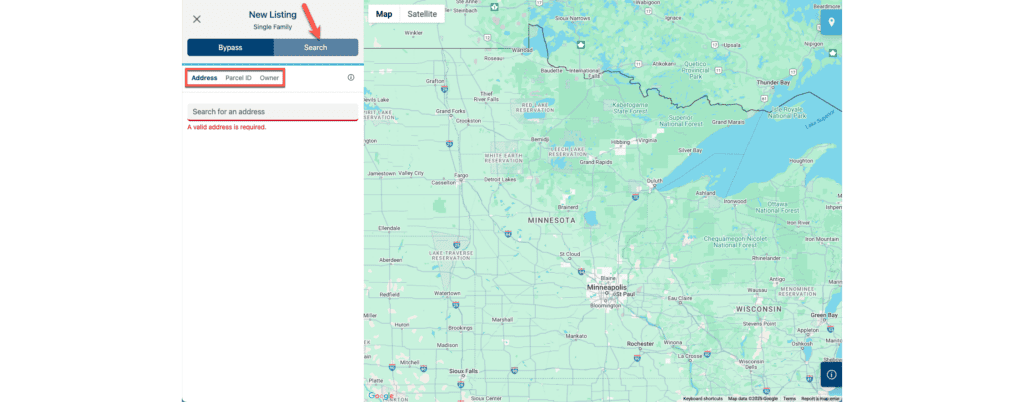
Refined map after address search. If the address and property appear correct, select the “+” to create a new listing:
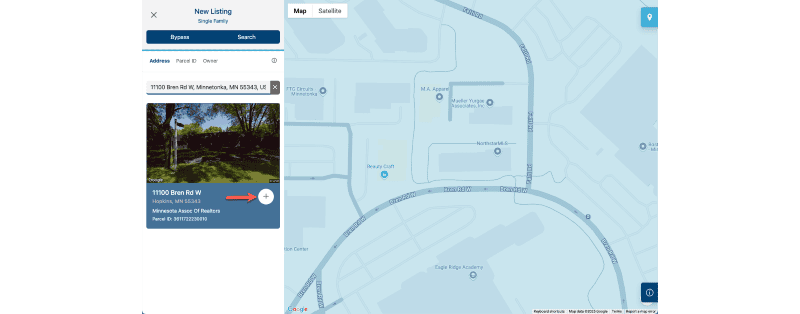
Since auto-pop was used, the Lat/Long has been populated and the map pin was placed:
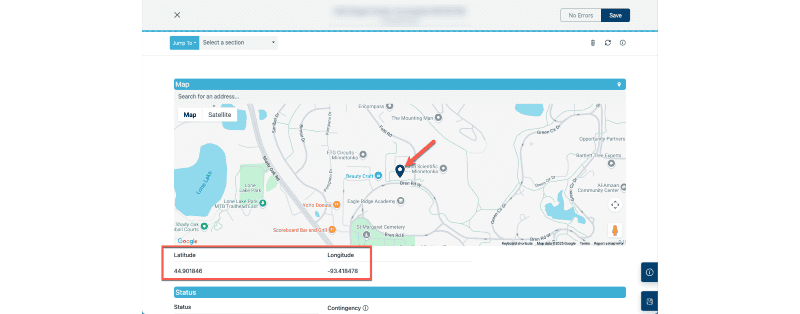
The map pin can be adjusted by clicking, holding, dragging and dropping the pin in the appropriate location. The geocodes will be updated accordingly. You can zoom in/out on the map, switch to satellite view and enter street view to verify that the pin is placed correctly:
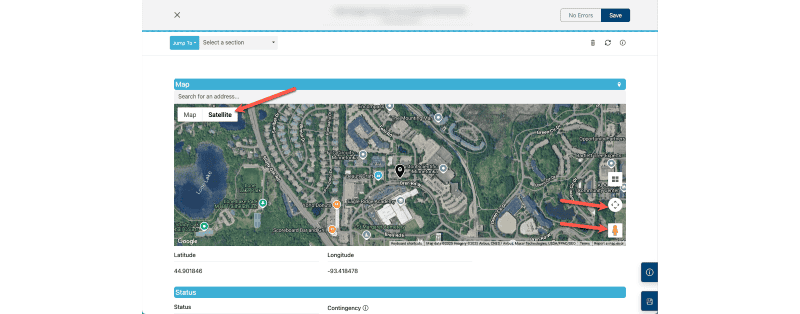
Or, search by the address and Google Maps will shade an area where you can click and place the pin:
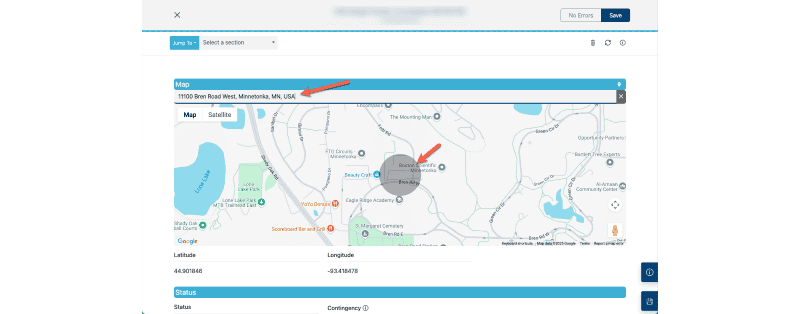
If you have saved your listing and later realize the data needs to be updated, click on the Edit icon to adjust the map pin and update the geocodes:
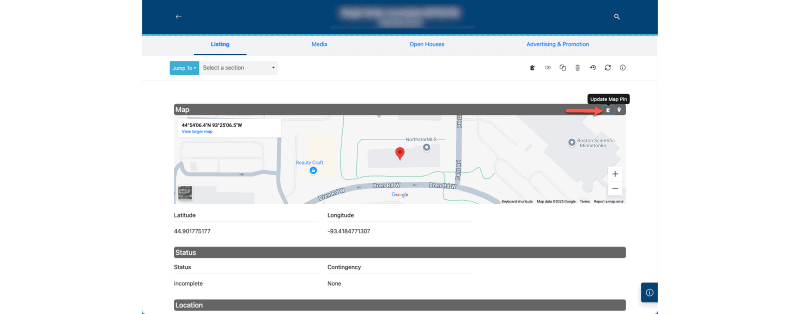
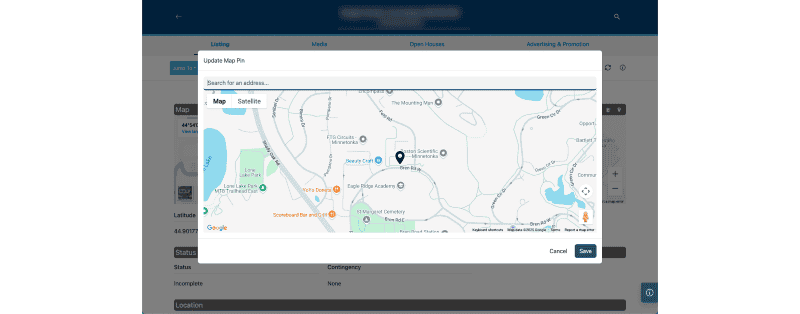
If the property’s information is not available in the Realist database, the auto-pop function will be disabled. In that case, you can use the “Bypass” option instead:

When the “Bypass” option is used, there will be no geocodes assigned and the map pin will have to be manually placed:
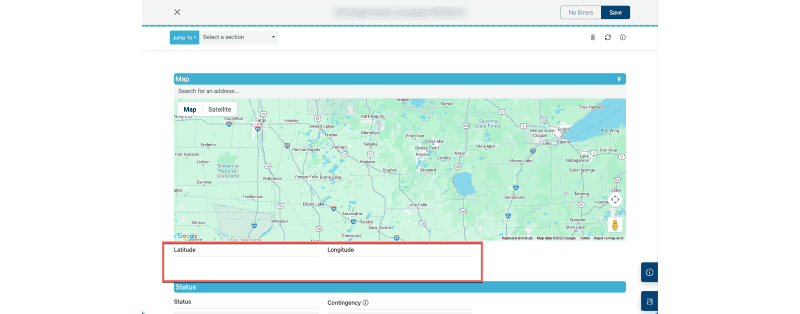
For more guidance, check out this past Ask David article — it includes a helpful video on moving the map pin.
More Tools and Resources
Don’t forget to explore the other tools, resources, and blogs that NorthstarMLS offers to subscribers.
Need Help? Contact the NorthstarMLS Help Desk at help@northstarmls.com and reach the Rules & Regulations Department at rules@northstarmls.com or call: 651-251-5456.
Explore More
Share This Article
Related Insights
Stay up-to-date on the latest information from NorthstarMLS. From Subscriber Benefits to industry news, our articles have insights and analysis to help expand your real estate knowledge.
A Look Back at 2025
A look into the numbers of 2025 and forward to a great 2026
NorthstarMLS Newsletters: Read our Latest Editions and Past Issues
Helpful updates and information and the latest MLS product news for your real estate business
Ask David: How can I best protect my NorthstarMLS account?
Online security is essential for real estate professionals who regularly access sensitive client information, financial data and transaction platforms.

