Add the Floor Plans Consumers Expect to Your Listings with CubiCasa
Floor plans provide meaningful context to listing photos and give buyers a clearer picture of how a home is laid out before stepping foot inside. CubiCasa makes it easy for NorthstarMLS subscribers to provide this vital information and stay at the forefront of delivering better experiences for consumers.
July 10, 2025
While currently only 20% of listings use floor plans, there is great consumer demand for them. Floor plans help create more qualified leads because buyers can use them to understand a property’s fit for their lifestyle, with insights into the size, location and flow of rooms.
Using the CubiCasa app with only your Android or iPhone smartphone, you can scan a property in just minutes to generate high-resolution floor plans that are ready to share in your NorthstarMLS listings or appraisal reports.
Catch the Webinar Recording
More than 400 NorthstarMLS subscribers tuned into the monthly webinar featuring CubiCasa. Watch the recording for all the details you need to get started using it for your listings.
The app, which can be downloaded to your mobile device and managed with desktop access to the NorthstarMLS Dashboard, features the free Lite Plan to create 2D floor plans for properties 5,000 square feet or less. Optional affordable upgrades add color options, furniture placement, square footage information, reporting capabilities and more.
Set Up Your Account
Visit the NorthstarMLS – CubiCasa webpage to set up your account.
If you already have a CubiCasa account, from your browser launch the web version of the CubiCasa application, login, select Settings and then Company. Here you can add NorthstarMLS to MLS Name. Add your CubiCasa login ID, verify and save.
Add CubiCasa to Your NorthstarMLS Dashboard
To access CubiCasa directly from the NorthstarMLS Dashboard, go to the dashboard, enter your credentials and click on the folder + icon on the right side of your screen.

From the User Applications screen that appears, select the CubiCasa icon by clicking on the gray star icon and making it gold. Click on the X in the upper right corner to hide the User Application screen.
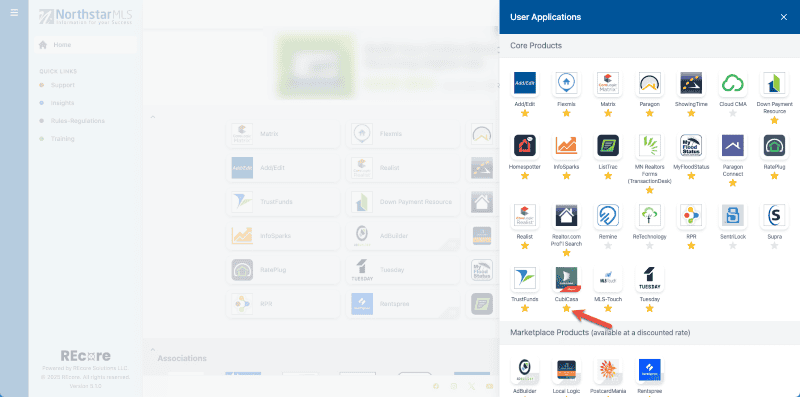
You should then see the CubiCasa app on your main Dashboard screen.
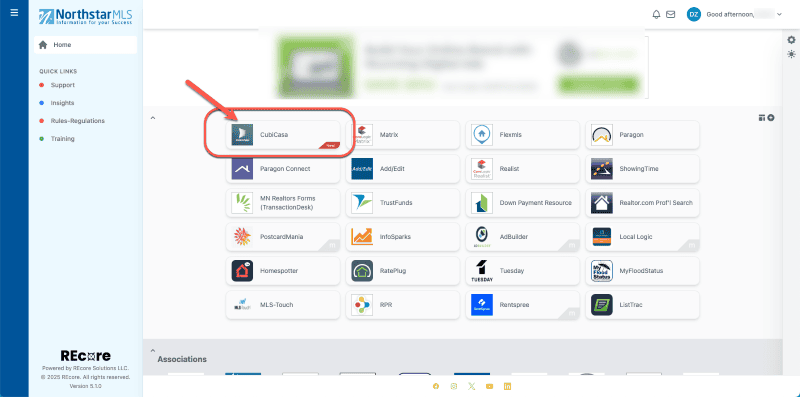
Get Scanning
You can scan any property with the mobile app—it doesn’t have to be an active listing. In fact, it’s easy to practice scanning using your own home. If you want to scan a property listed by another agent, be sure to get their permission before doing so.
Follow these tips for scanning.
In 24 hours or less, CubiCasa will have your floor plan ready, and you can log in to your account from either your mobile device or desktop computer to edit and adjust labels.
CubiCasa Resources
The CubiCasa support team is available 24 hours a day Monday – Friday and 9:00am – 4:00pm CT on Saturdays and Sundays. Reach out at Help@CubiCasa.com or use the chat feature available in the CubiCasa app and on their website.
Explore More
Share This Article
Related Insights
Stay up-to-date on the latest information from NorthstarMLS. From Subscriber Benefits to industry news, our articles have insights and analysis to help expand your real estate knowledge.
NorthstarMLS Newsletters: Read our Latest Editions and Past Issues
Helpful updates and information and the latest MLS product news for your real estate business
Ask David: What Listing Statuses Does NorthstarMLS Offer?
Ask David: Am I Using ShowingTime to its Full Potential?
Check out these powerful notification and reporting tools you may be missing.

