Ask David: Can I customize my Add/Edit display and change my starting defaults?
Learn how to customize Add/Edit to best meet your preferences. David shows how to display preferred listings on your login page, select the information you want to see in listing previews and customize your default starting settings.
March 22, 2024
When accessing the Add/Edit listing input system you may not see all your listings on your Add/Edit homepage. Since the Add/Edit system is customizable, you can change your preferences so the desired listings are displayed upon login.
Click on the down arrow next to your name in the upper right corner.
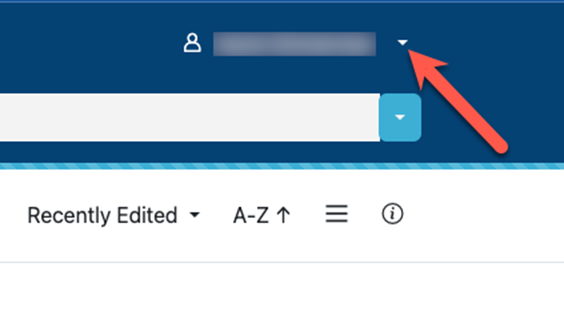
A menu will appear. Click on “Preferences.”
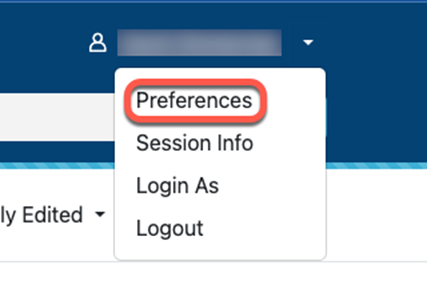
Here, you can select “Homepage.”
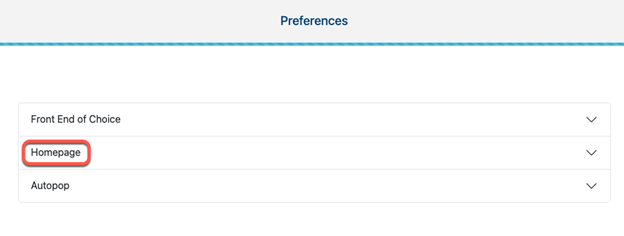
Then you can adjust the default settings for the listings that appear when logging into the Add/Edit system. Multiple property types and statuses can be selected.
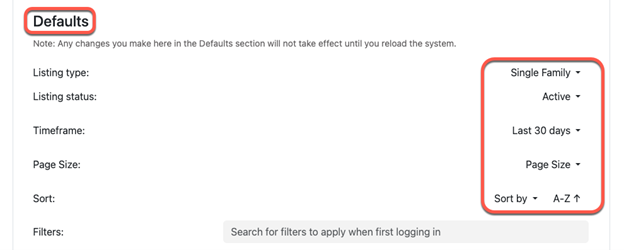
Additionally, you can customize the information that is displayed on the listing preview on the Add/Edit homepage under the “View” header.
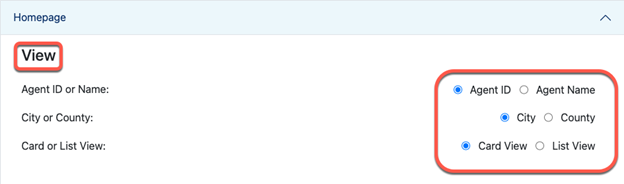
If you are adding listings in the system, you can also set your default starting settings when using the auto-pop function.
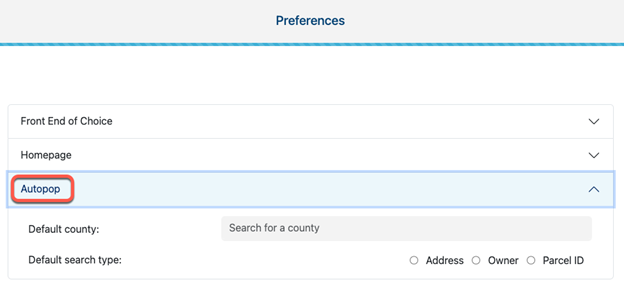
Need Help?
If you have questions you may contact our Help Desk M-F, 8:00 to 5:00 at help@northstarmls.com or 651-251-5456 (1-877-251-5455 toll free).
Explore More
Share This Article
Related Insights
Stay up-to-date on the latest information from NorthstarMLS. From Subscriber Benefits to industry news, our articles have insights and analysis to help expand your real estate knowledge.
NorthstarMLS Newsletters: Read our Latest Editions and Past Issues
Helpful updates and information and the latest MLS product news for your real estate business
Ask David: How can I best protect my NorthstarMLS account?
Online security is essential for real estate professionals who regularly access sensitive client information, financial data and transaction platforms.
Ask David: How can I change my NorthstarMLS password and make sure my account is secure?
Keeping your NorthstarMLS account secure is important now more than ever. It is critical to use an elaborate password that…

