Launching your AdBuilder Digital Ad
AdBuilder is now available in the Add/Edit listing input system, on the NorthstarMLS Dashboard and through the MLS-Touch® mobile app!
August 28, 2025
AdBuilder is available to all NorthstarMLS subscribers in the Add/Edit listing input system or on the NorthstarMLS Dashboard. And now, for Matrix users, it’s also accessible through the MLS-Touch® mobile app!
Here’s how to launch your next ad in the app:
1. Download the MLS-Touch® app from the Apple store or Google Play.
2. If you already have the MLS-Touch® app, make sure to update to the latest version.
3. Open the app. Hit My Listings, then List View.
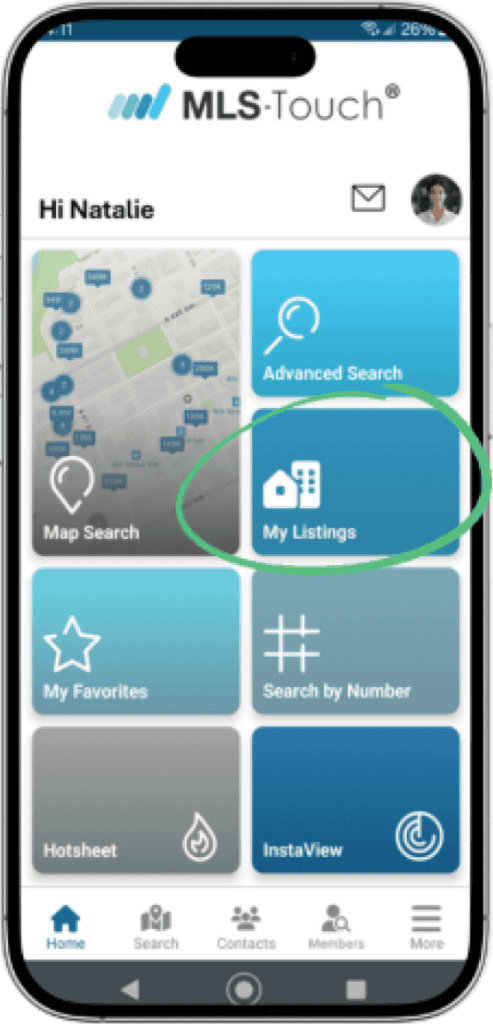
4. Click Promote with AdBuilder to preview your ad and select the budget and goals.
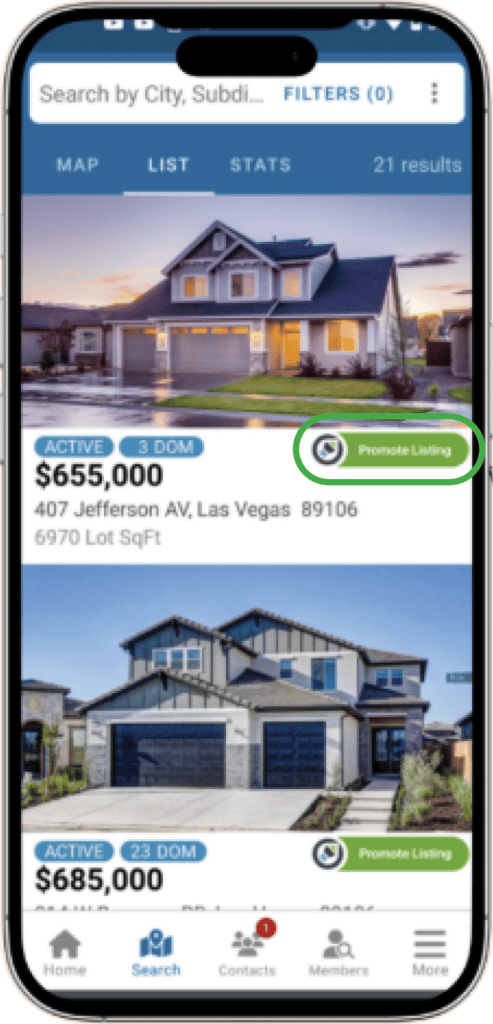
5. Select your ad type. If you choose “Full Listing Life Cycle,” the ad banner will change as the status of the listing changes.
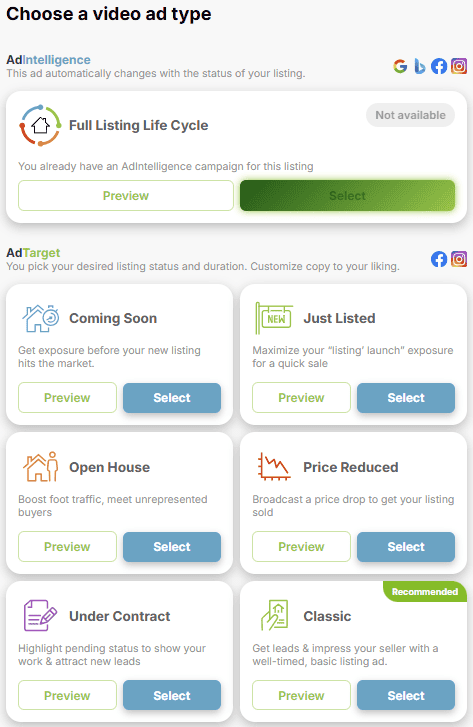
6. Set your budget. If you increase your budget, the estimated performance will improve.
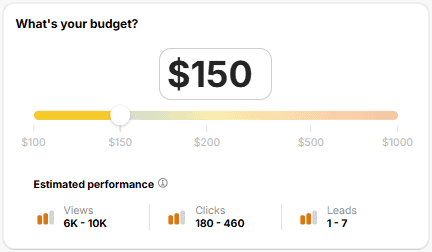
7. Select your ad’s priority. Is it getting views, clicks or leads?
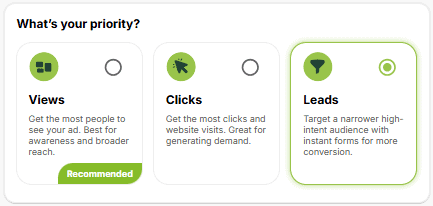
8. Identify where you want the ad to run.
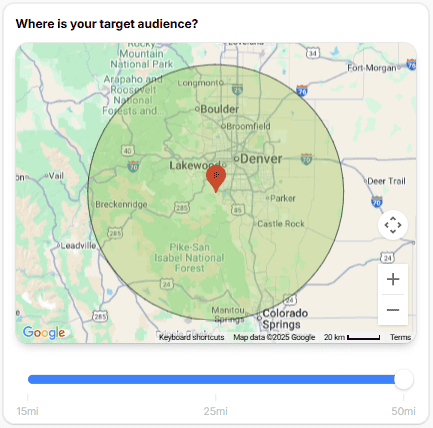
9. Confirm your branding and make sure your contact information is correct.
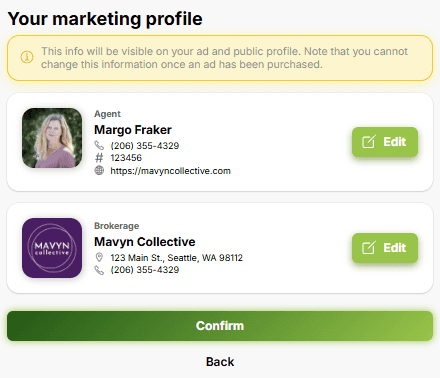
10. Do one final review of your ad and click approve.
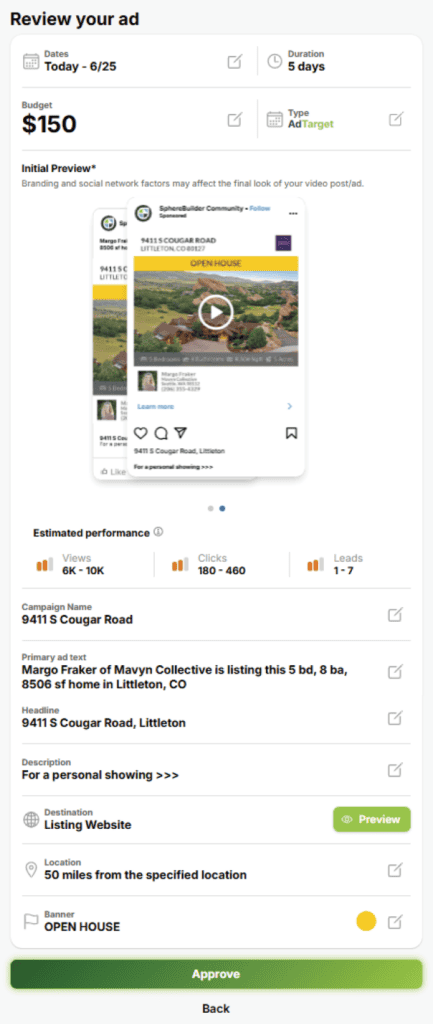
11. When your ad is set the way you want it, confirm your payment.
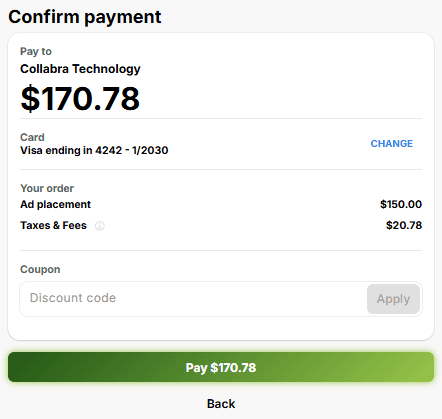
Here’s how to launch your next ad in Add/Edit:
Option 1:
When viewing your Coming Soon or Active listings from your Add/Edit Dashboard, click on “Advertise this listing with AdBuilder” to start your campaign.
Then, follow the steps (listed above) to complete your advertisement.
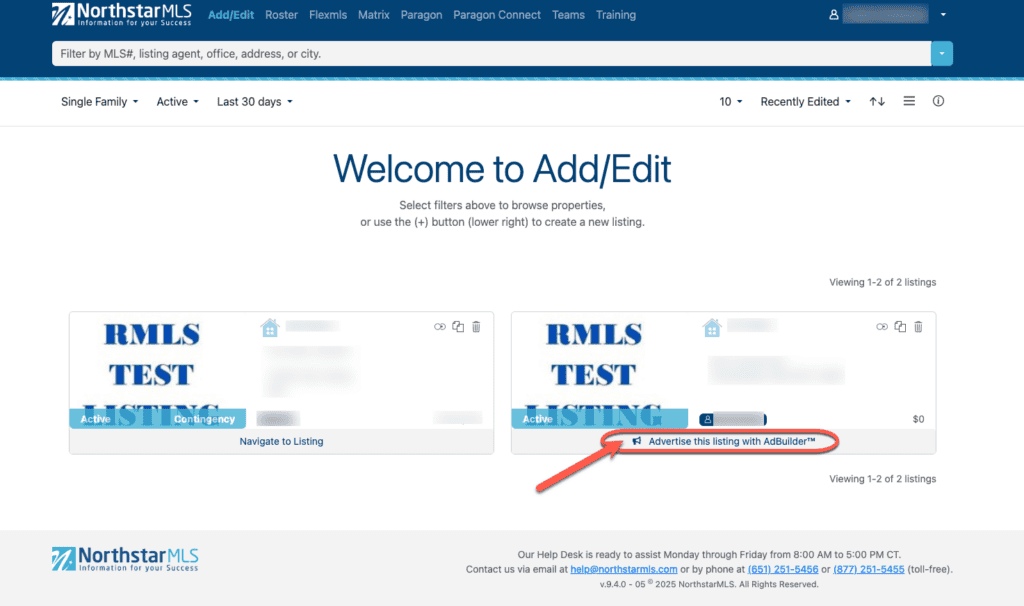
Option 2:
Within your Active or Coming Soon listing in Add/Edit, click on the “Advertising & Promotion” tab, then select “Advertise this listing with AdBuilder.”
Then, follow the steps (listed above) to complete your advertisement.
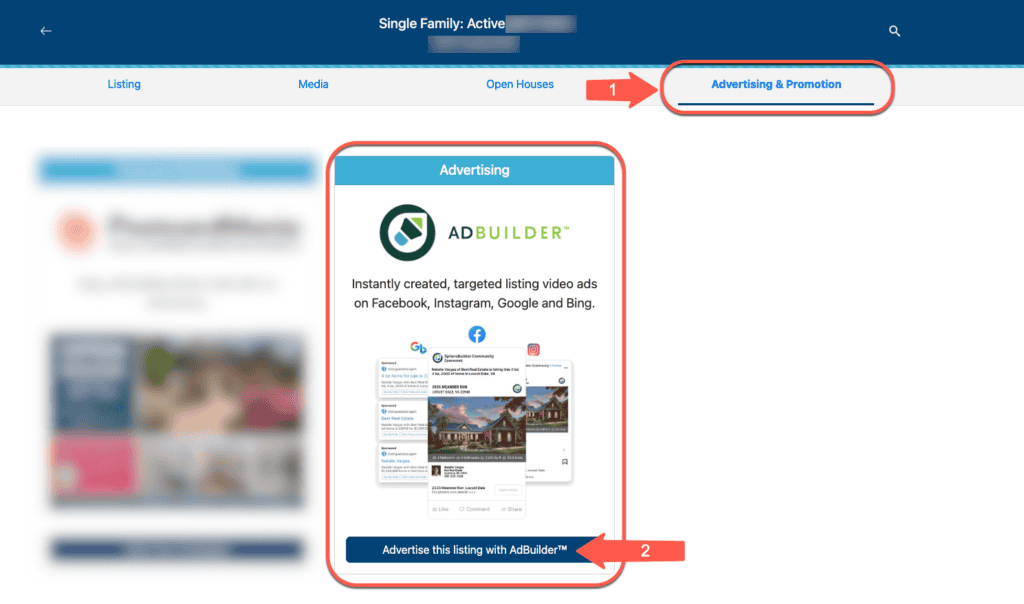
Access AdBuilder from the NorthstarMLS dashboard:
From the NorthstarMLS Dashboard, users can manage current campaigns or start a new campaign.
If AdBuilder is added to favorites, you can access the product from the favorites menu.
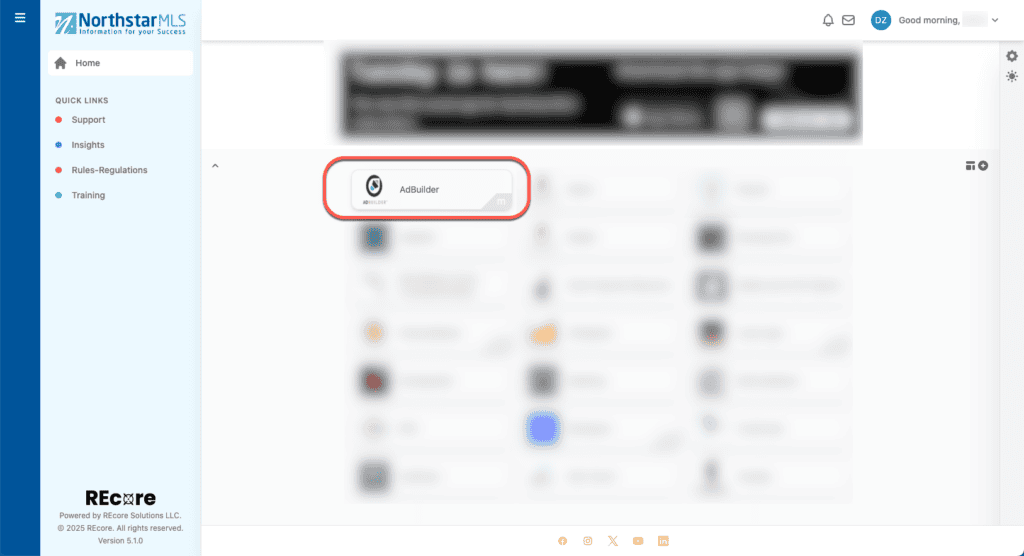
If the AdBuilder tile is not in your favorites:
1. Click on the tile from the “Manage Apps” menu.
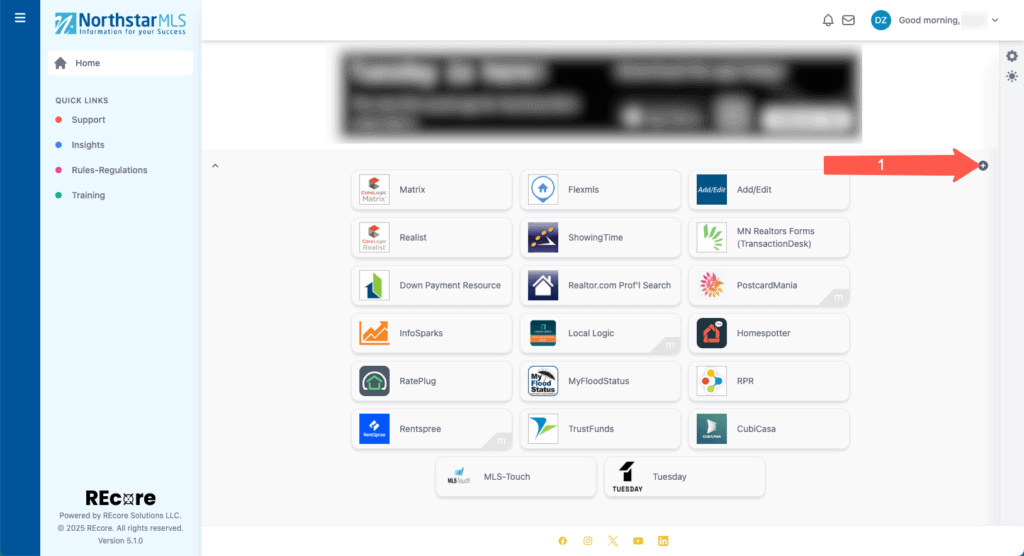
2. Click on the star to add to favorites or click on the tile to launch AdBuilder.
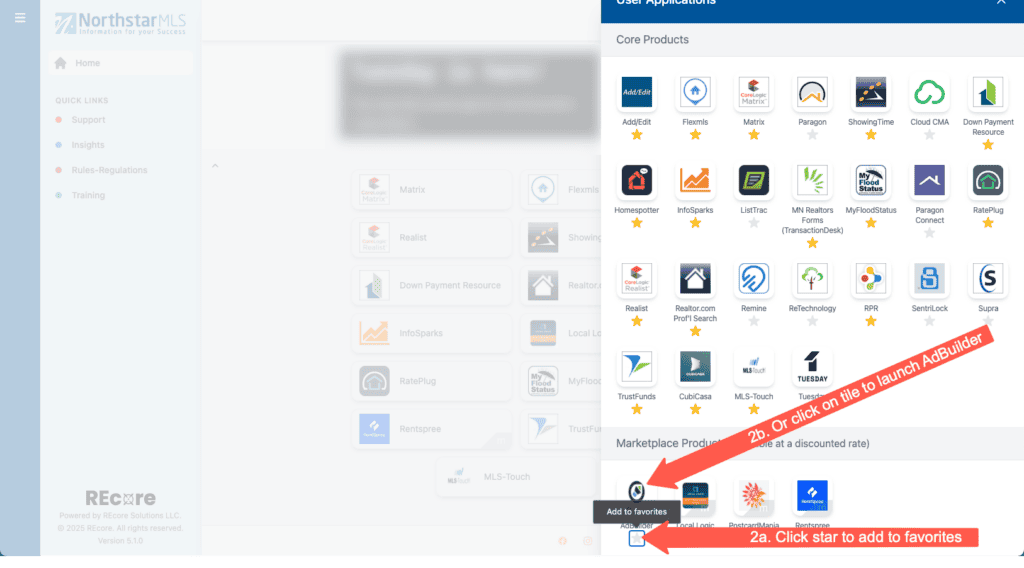
Explore More
Share This Article
Related Insights
Stay up-to-date on the latest information from NorthstarMLS. From Subscriber Benefits to industry news, our articles have insights and analysis to help expand your real estate knowledge.
NorthstarMLS Newsletters: Read our Latest Editions and Past Issues
Helpful updates and information and the latest MLS product news for your real estate business
Introducing the OneHome Mobile App
The OneHome mobile app is now available to all your clients with an existing OneHome account!
Ask David: How do I connect NorthstarMLS to my existing CubiCasa account?
When you add CubiCasa to your NorthstarMLS account, you’re covered with a perpetual license to share and display it through…

